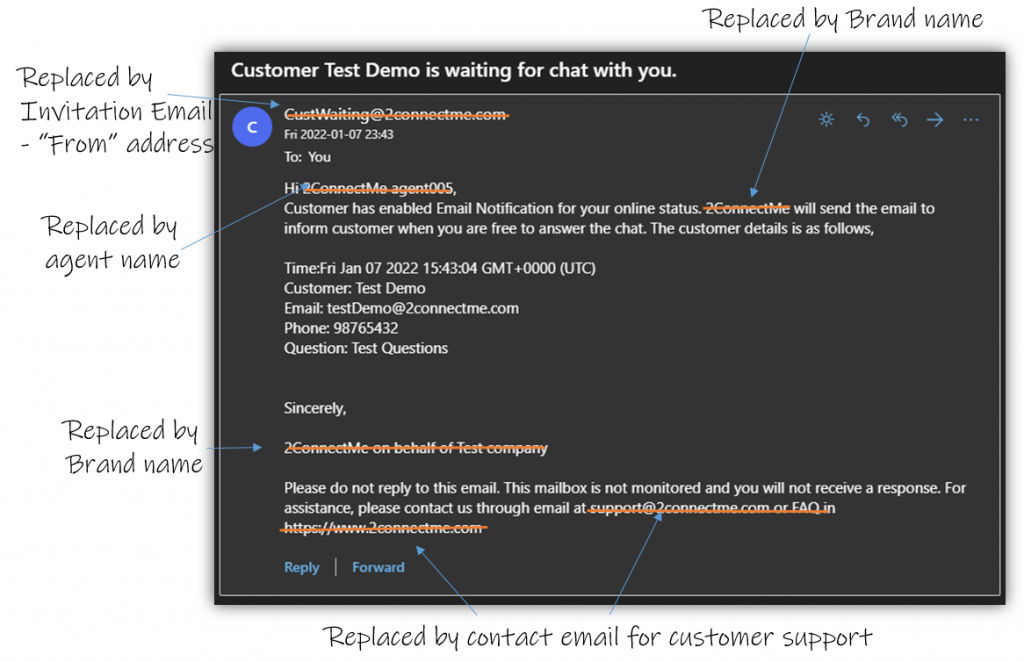White Label branding
2ConnectMe white label function lets you put your business brand to replace “2ConnectMe” in the app user interface such as the anonymous contact form, agent console and logon screen and those email communications with your anonymous customers.
Prequisites
In order to have white label functions properly, the following prequisites at your business website have to be properly setup beforehand.
- your business must own an internet domain address, for example in document below, “test3cm.com” is used.
- your business domain website must be running under https secure encrypted protocol.
- decide the subdomain where the 2ConnectMe app will be hosted, for example, “chat.test3cm.com” in the document below.
- your brand name, for example, “Your Brand” is used in the document below.
- an email address for business support in the email communications, for example, custContact@test4cm.com, in the document below.
- email addresses for “From” address in the emails sent to the anonymous.
Start Settings – Go to WHITE LABEL
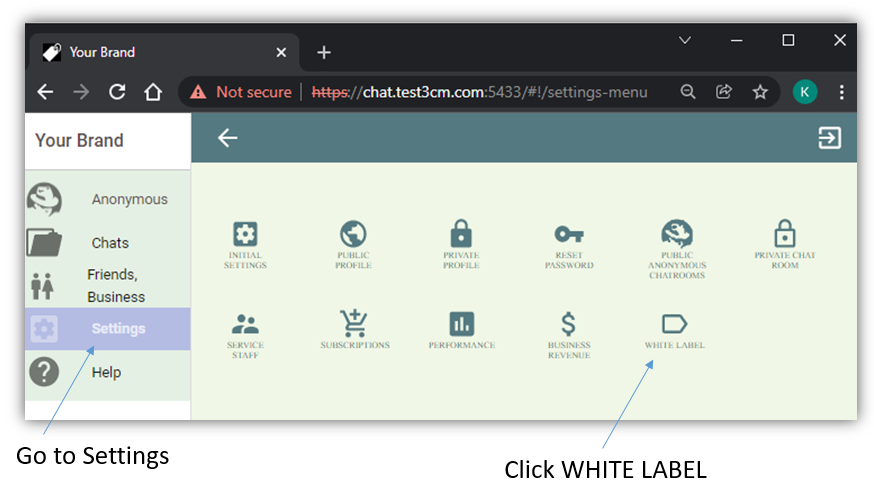
White Label Settings overview
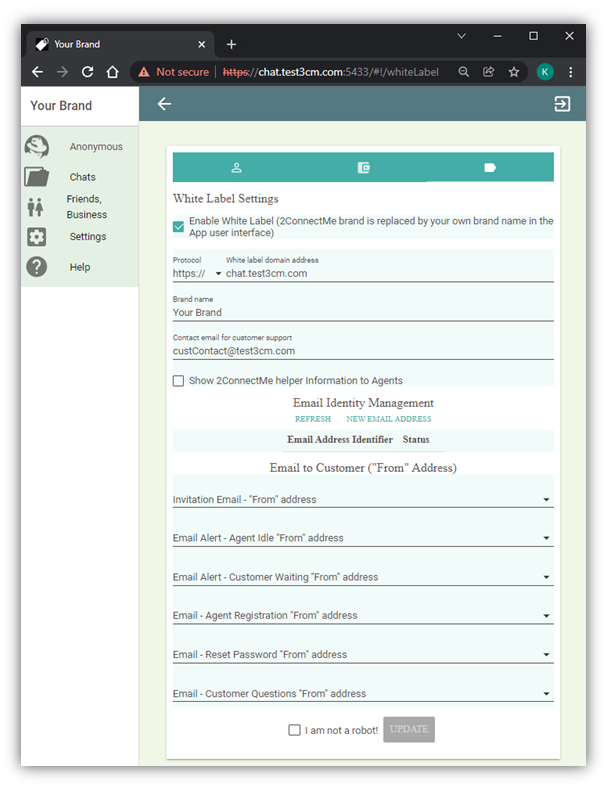
The settings are mainly divided into 2 groups.
- One is for the details of technical domain to host 2ConnectMe app and your business brand name and contact email address.
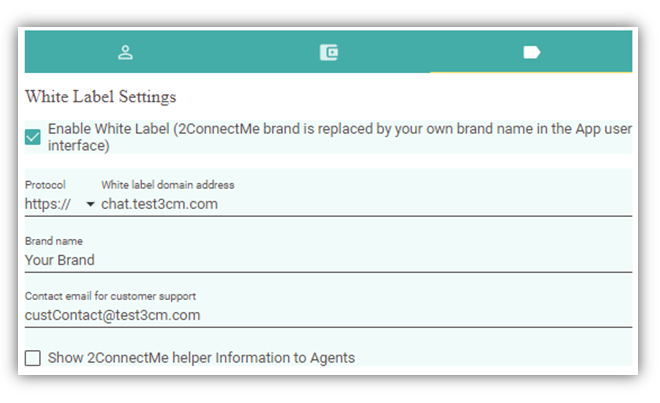
- The other is the management of email addresses which will be used in the “From” address of emails sent to the anonymous customer.

Domain address setting at your service provider for web host and domain registrar
With White Label function enabled, 2ConnectMe is supposed to be hosted under your business internet domain address. Your business must own an internet domain address, for example, “test3cm.com” is used in this document. A subdomain is required to host 2ConnectMe app, for example, “chat.test3cm.com” is used in this document.
Domain Name System (DNS) settings
In the Domain Name System (DNS) settings, this subdomain is required to be routed to the 2ConnectMe domain, i.e. “whitelabel.2connectme.com”, as follows.
Please check with your network administrator for the setup below. (Below is just an example with “chat.test3cm.com”. It should be your own subdomain address.)
chat.test3cm.com –> whitelabel.2connectme.com
Create the CNAME record for the domain in the DNS settings on your hosting. The CNAME record should look like: “chat.test3cm.com IN CNAME whitelabel.2connectme.com.” (“test3cm” is just an example, you can use your own domain name).
Hint for beginners: often in the DNS control panel you need to specify only the name of the subdomain, for example, chat. That is, the name of the main domain in the name field does not need to be entered. In any case, the system itself will notify you of an input error.
Important: The CNAME should be an entry in domain DNS-settings; you don’t need to create a subdomain for White Label on your hosting.
After you create CNAME in domain settings, it may take up to 72 hours for such settings propagation to become effective in the internet.
White Label domain
With your subdomain decided to host 2ConnectMe app, put such subdomain in the settings below. (Below is just an example with “chat.test3cm.com”. It should be your own subdomain address.)
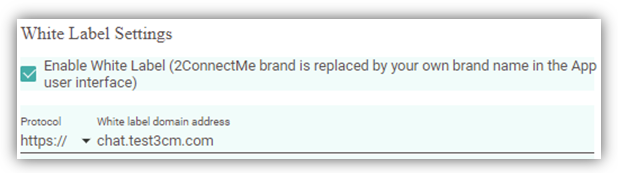
Business Brand and customer contact email address
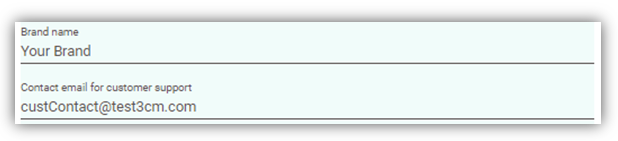
Business Logo
The logo shares the same banner image in the public company profile.
Show 2ConnectMe helper information to Agents

This checkbox is to decide if the 2ConnecctMe helper link should be displayed in the agent console as indicated below.
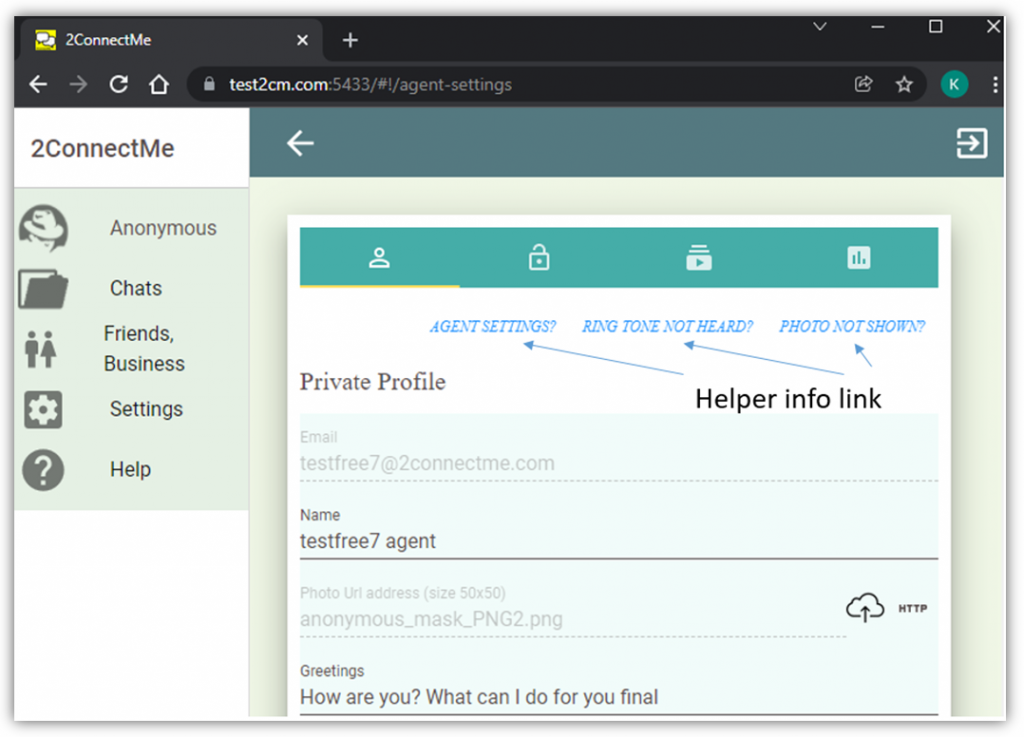
The Helper info link will guide user to the information at “2connectme.com”. With White Label function enabled, 2ConnectMe brand should be hidden. Therefore, this settings, by default, is unchecked.
Email Identity Management
2ConnectMe will send email to the anonymous on behalf of your business. With White Label function enabled, 2ConnectMe will send email to your anonymous customer with your own email address as a ‘From’ address. The anonymous receipient will not know such email is actually initiated by 2ConnectMe. The emails initiated by 2ConnectMe include,
- Email to anonymous customer friends for Invitation for chat.
- Email to anonymous customer friends for questions in contact form.
- Email Alert to anonymous customer friends for Idle available agent.
- Email Alert to agent for the anonymous customer waiting.
- Email to agent for new registration.
- Email to user for reset password.
Before such email can be sent, it requries to verify that your business owns such email address. Email Identity Management is to govern the process of such email addresses verification.

New email address for verification
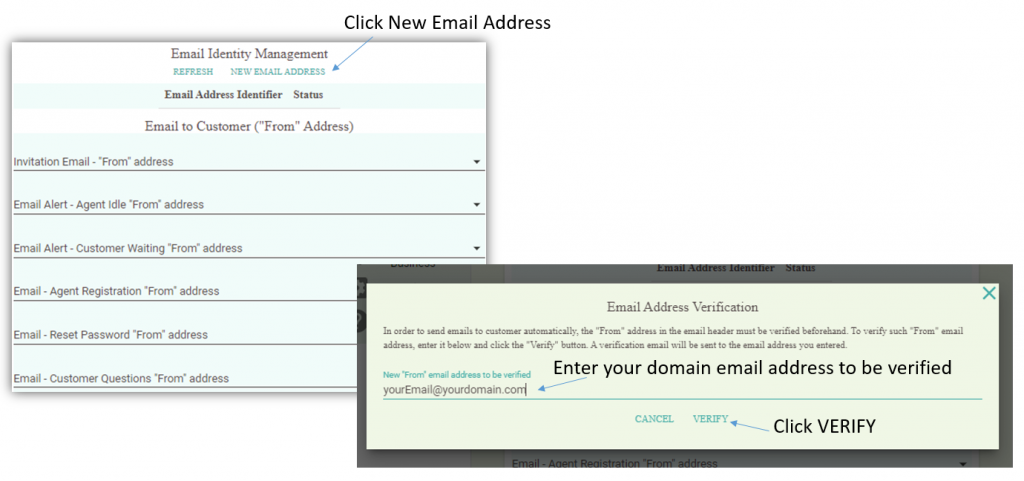
In order to add new email address to be verified,
- click the “NEW EMAIL VERIFICATION” button,
- enter your domain email address,
- click “VERIFY” button
Verification Email
An email will be sent to this email address as follows. The link on the email has to be clicked to confirm your business is the owner of this email address. Once the link is clicked, the status of this email will be changed to “Verified”. It requires to press the “REFRESH” button manually to get the latest status of the verification status.
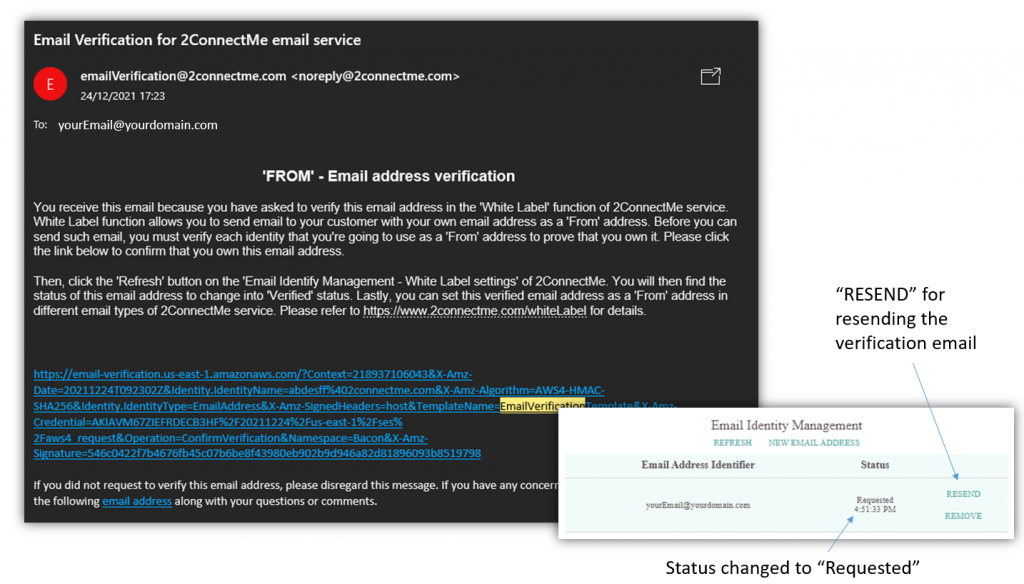
The status of this email verification is also changed to
- “Requested” when email request is sent.
- “Pending” once the verification email is sent.
- “Verified” once the link in verification email is clicked.
Verification Status Refreshing
The verification status requires you manually click the “REFRESH” to get the latest status.
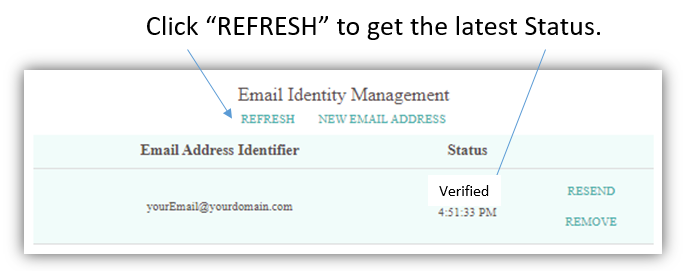
Email Address Verified
Once the email address status is changed to “Verified”, such email will then be available to select in the dropdown box for emails sent to Customer as shown below. Click UPDATE to save the settings.
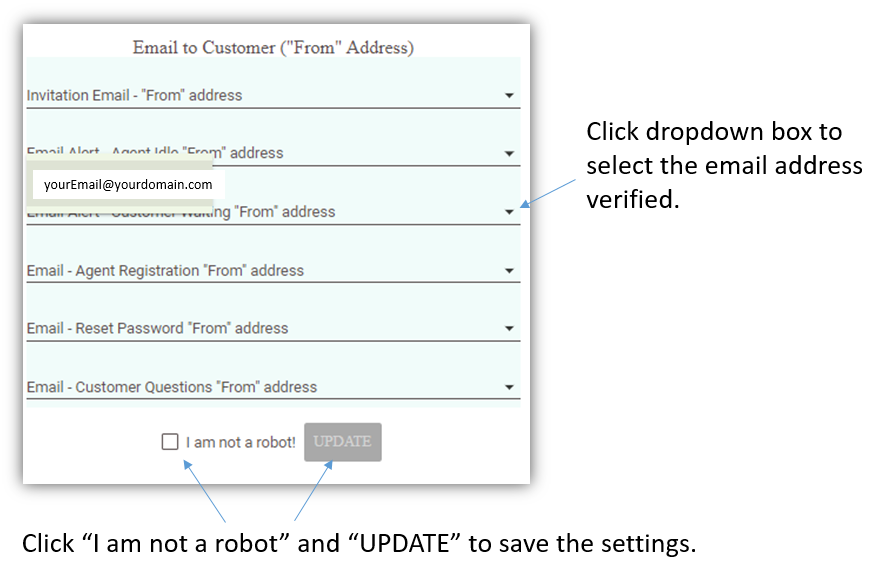
Test and Verification
Domain Name System (DNS) and White Label Domain settings
In order to verify the domain name system settings below, (Below is just an example with “chat.test3cm.com”. It should be your own subdomain address.)
chat.test3cm.com –> whitelabel.2connectme.com
check the agent logon page with your custom domain, i.e.
https://chat.test3cm.com/agentLogon.html
Sucessful white label result: brand name, logo and contact email
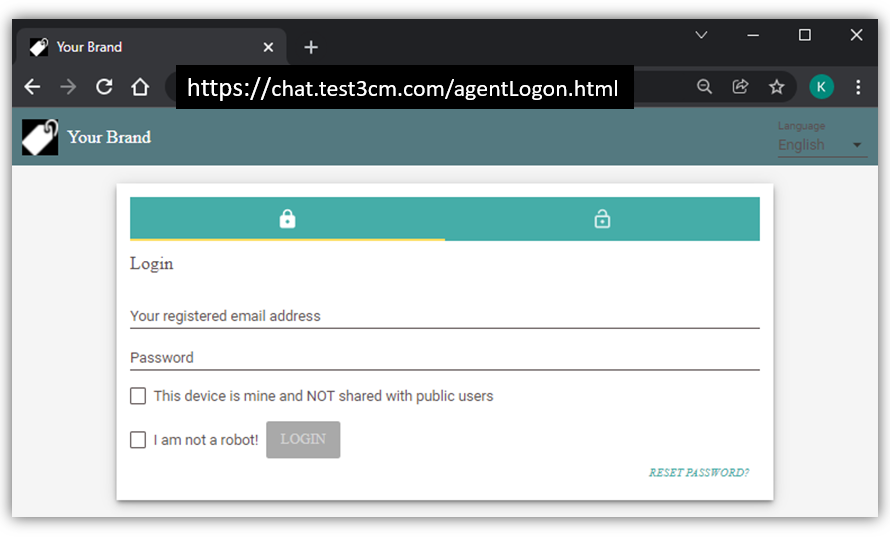
Congratulation! If you see the above user login form from your your business domain address, it means the network settings in Domain Name System (DNS) is successfully setup.
Brand Name, Logo and Contact Email for customer support
Your brand name, logo and contact email for customer support can also be verified in the ‘Reset Password’ of user login form and agent console below with information shown.
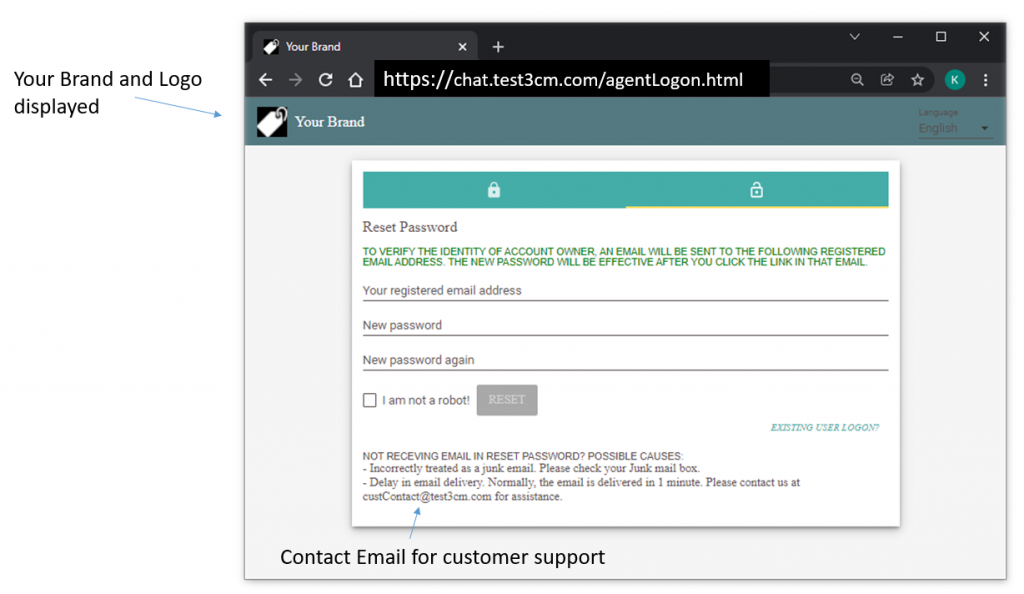
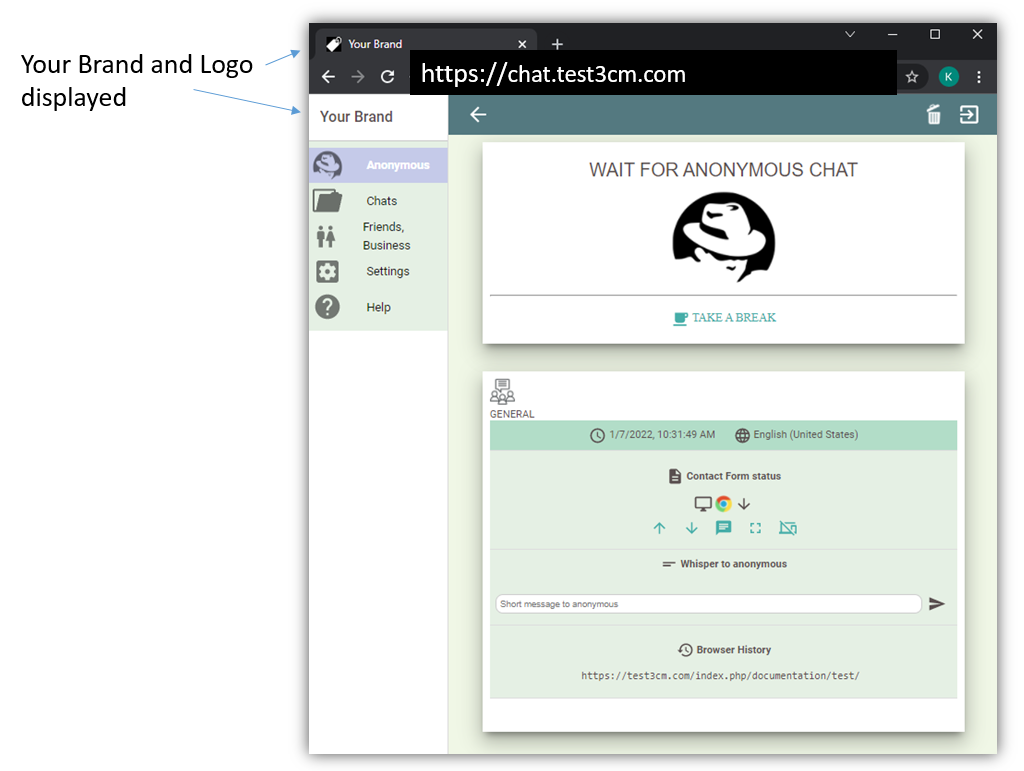
Successful white label result: emails to the anonymous / customers
In the emails sent to the anonymous customers, the “From” sender address filed will be repalced by the “From” address settings of White Label above. The customer support email will be replaced by the “contact email for customer support” settings above. The 2ConnectMe brand will be replaced by “Brand name” settings above.
The following is the list of email screens illustrating what changed would be made in the White Label function.
Customer Questions Email (The Anonymous copy)
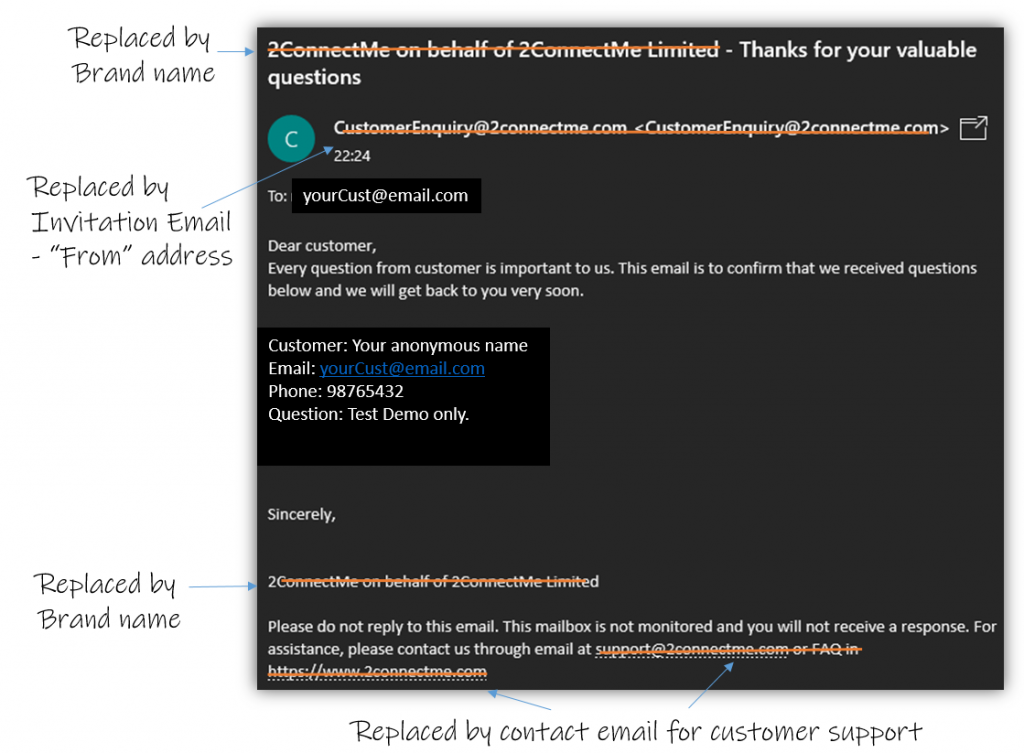
Customer Questions Email (Agent copy)
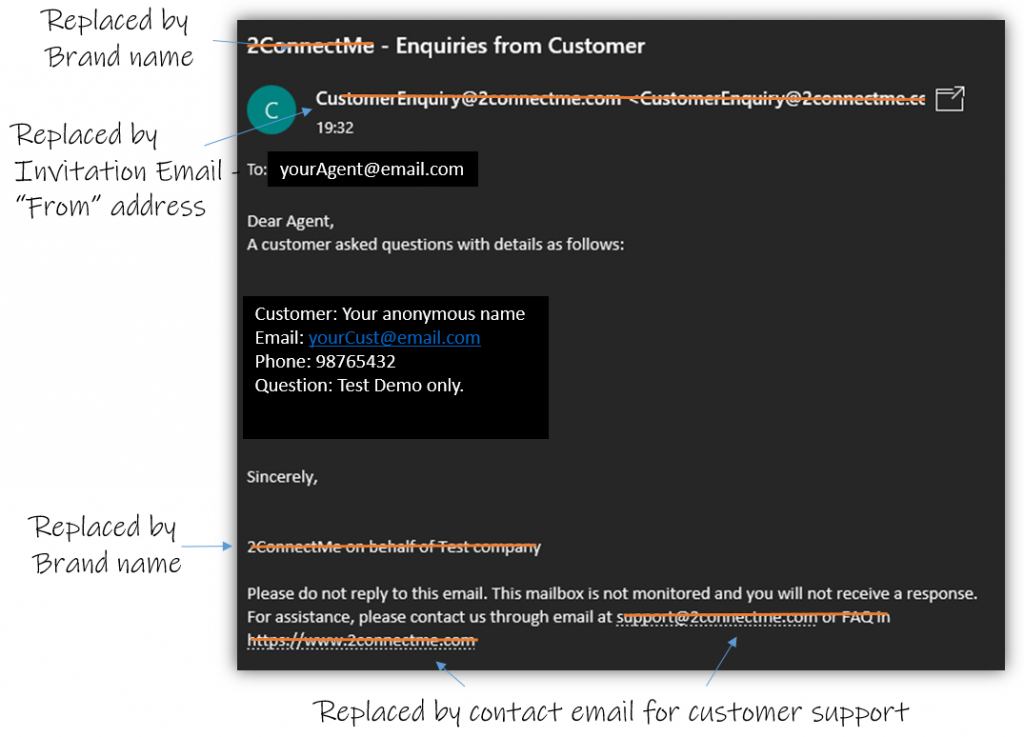
Anonymous Chat Invitation Email
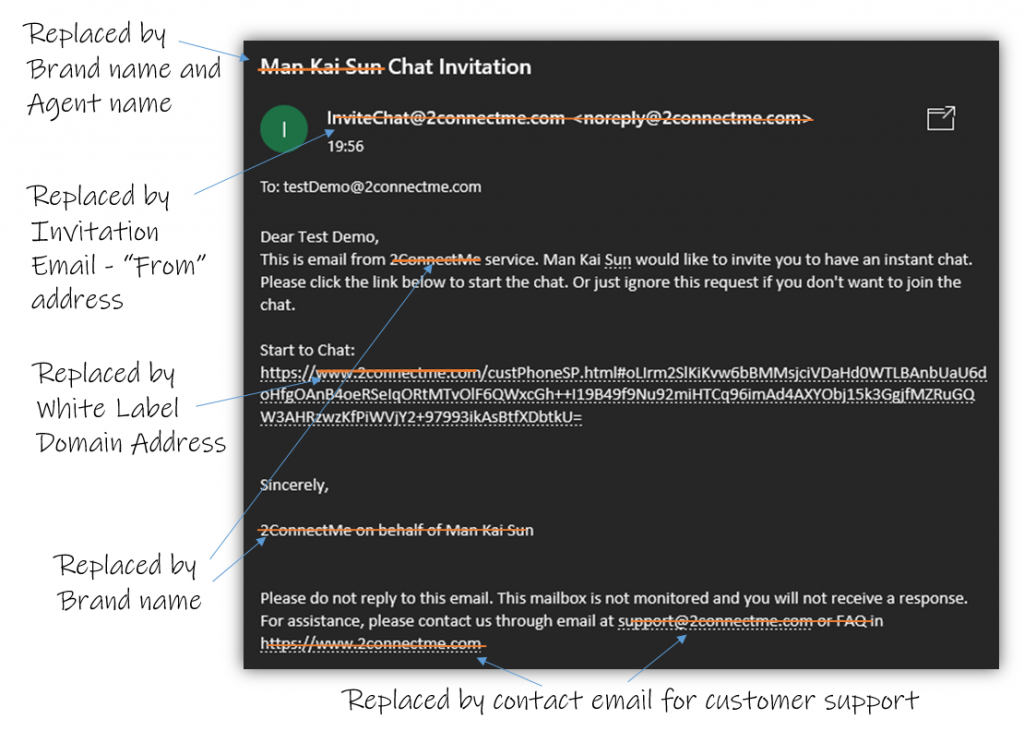
User Reset Password Email
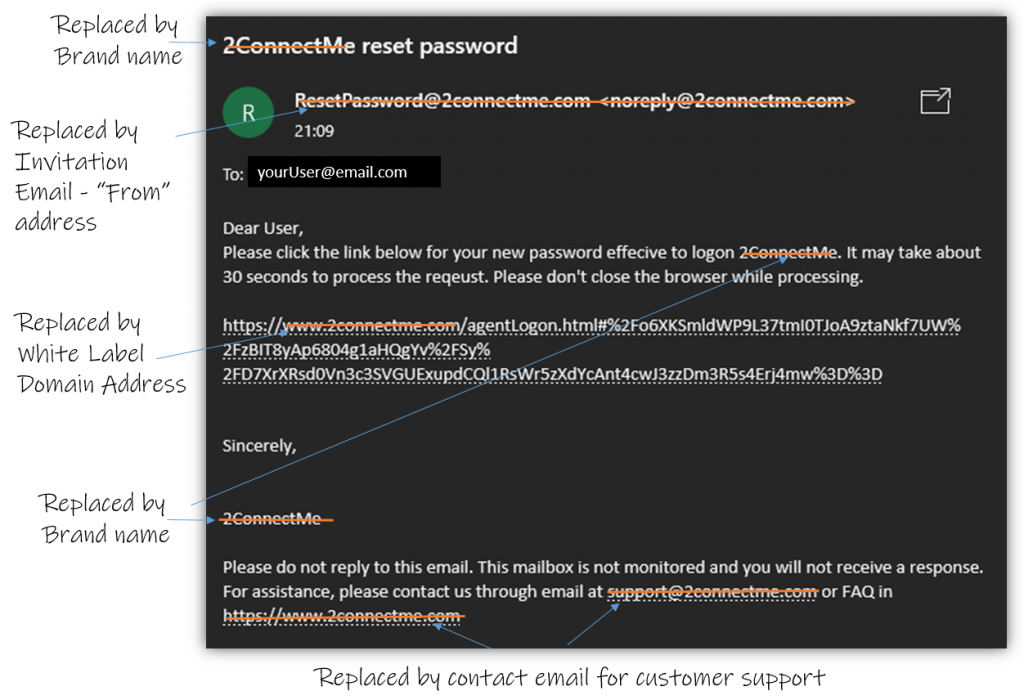
Agent Registration Email
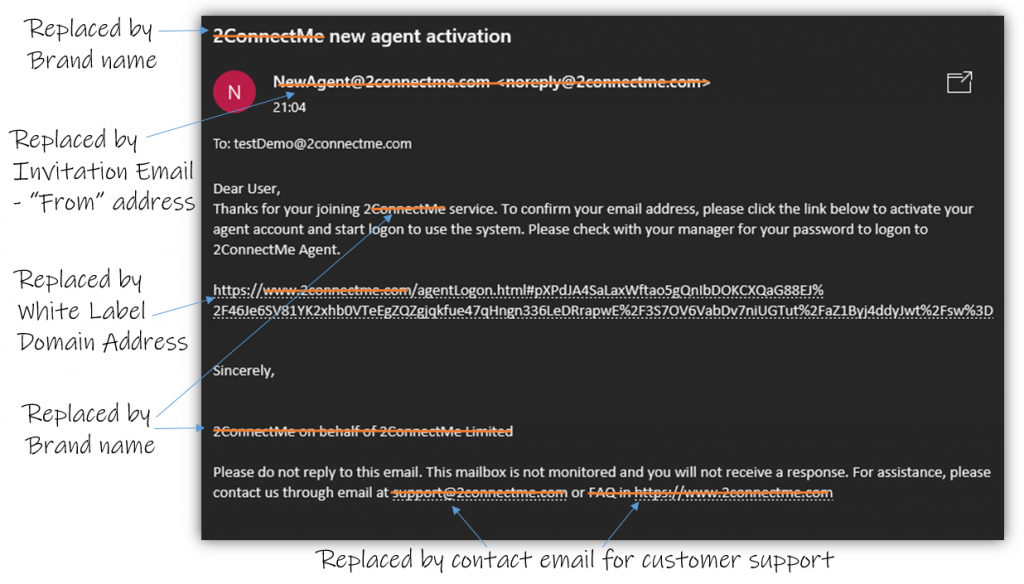
Email Alert – Agent Idle
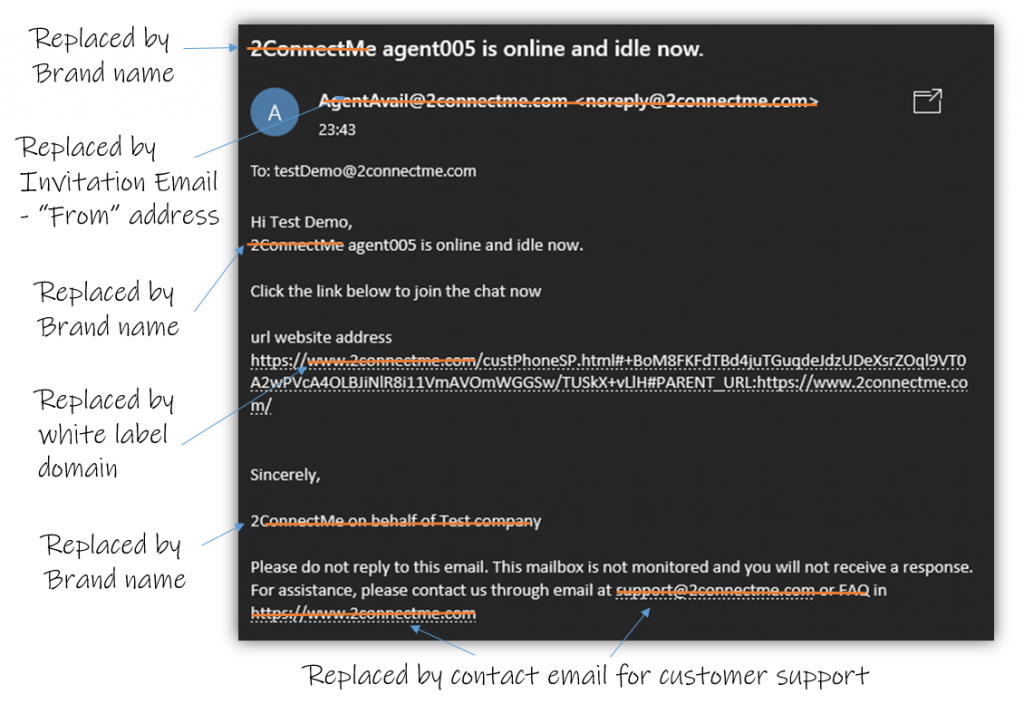
Email Alert – The Anonymous Customer Awaiting