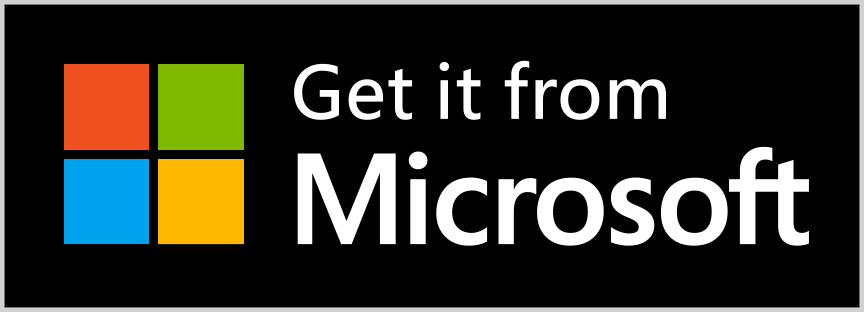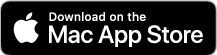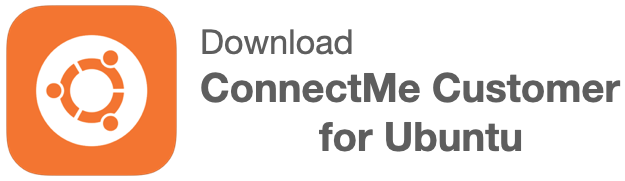ConnectMe Customer app
In order for agent to control remote customer desktop keyboard mouse, customer has to install the “ConnectMe Customer” app from app store in Microsoft Store for Windows, Apple App Store or MacOS for download deb binary for GNOME Linux desktop.
This app lets customer to connect to service staff either through
- service staff email address registered in 2ConnectMe.
- access number (short code) corresponding to the chat room.
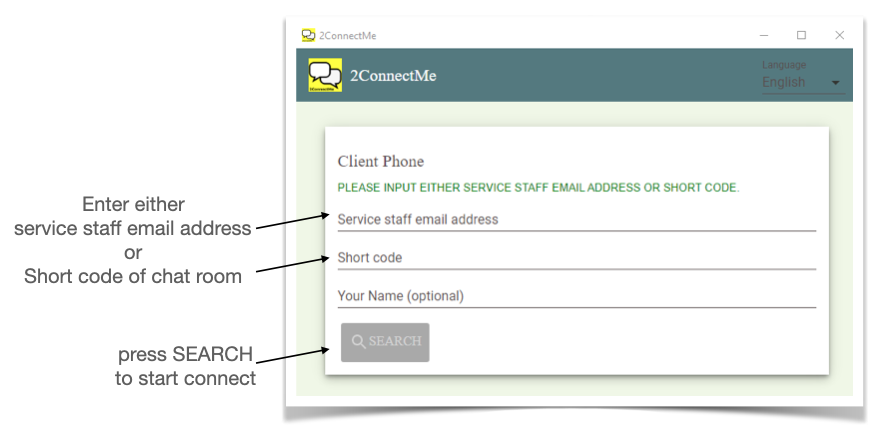
For normal keyboard mouse control on customer screen, it works alright under a nomal priviledge rights of app in Windows.
Due to security constriants from Microsoft Windows, the customer have to “Run the App as Administrator” if sevice staff requires to access security sensitive app, e.g. Task Manager. Otherwise, the app will be forced to stop working.
Service staff email address
“2ConnectMe Customer” app is designed, by default, that customer is able to use service staff email address for instant connection. No settings is required. Such connection will let customer go to the service staff private chat room “GENERAL”.
If service staff would like not to receive chat from this particular customer anymore, he may add this customer to the black list (trash bin button) in the normal chat screen.
Short code (Access Number in settings)
Short code, e.g. Access Number in settings, is like a chat room number and provides a convenient means, instead of long URL link, for customer to connect to service staff. Both public chat room and public chat room are with their own corresponding “Access Number”.
In “Solo User” type account, such “Access Numbers” are enabled by default in the chat rooms. Such information is shown in the invitation email sent to client customer. Details here for service staff agent and client customers.
In “Company” type account, by default, such “Access Numbers” are not activated. You have to enable them individually whenever it is in need.