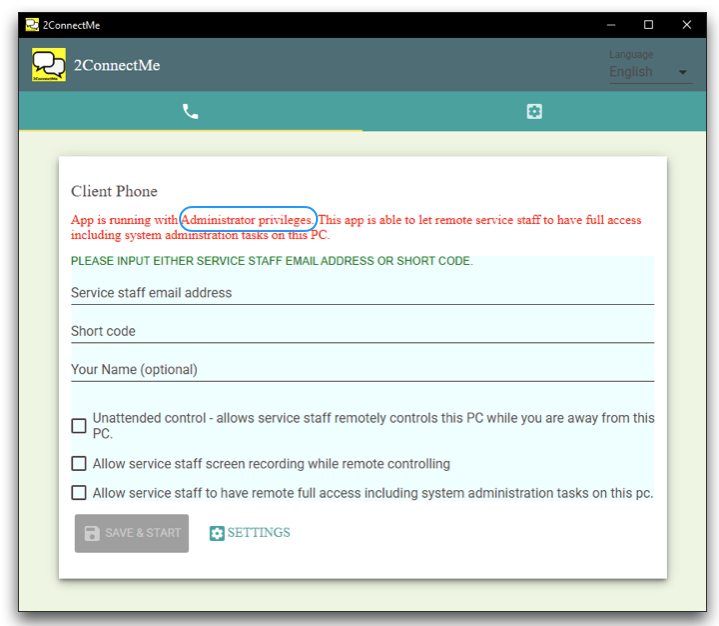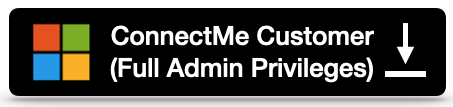ConnectMe Customer (Full Admin Privileges) for Windows
ConnectMe Customer (Full Admin Privileges) app for Windows is downloaded from our 2connectme.com directly. It is with more advanced functions. It is free from the restrictions imposed on the same app from Microsoft Store such as,
- It is still possible to share with remote ConnectMe Agent service staff even at Lock Screen, User Account Control (UAC) prompts and Windows Logon screen.
- With activation of “Automatic startup whenever customer computer restarts” and “Unattended Control Mode” settings, customer is no longer needed to sit in front PC to wait for service chat. Customer only needs to turn on the PC and let service staff initiates the connection for remote control to trouble shoot any issue of the PC.
Download ConnectMe Customer
Click below to download ConnectMe Customer (Full Admin Privileges)
Install on Windows desktop
After downloading, go to downloads folder, select the downloaded ConnectMeCustomer_x.x.x.msi file, where xxx is the version information, and click to start installation directly. Windows sometimes prompt warnings of “Unknown publisher” risk. Even with such warning, if such ConnectMeCustomer_x_x_x .msi file is downloaded from our 2connectme.com website, i.e. the download button above, it is safe to install and use in production service.
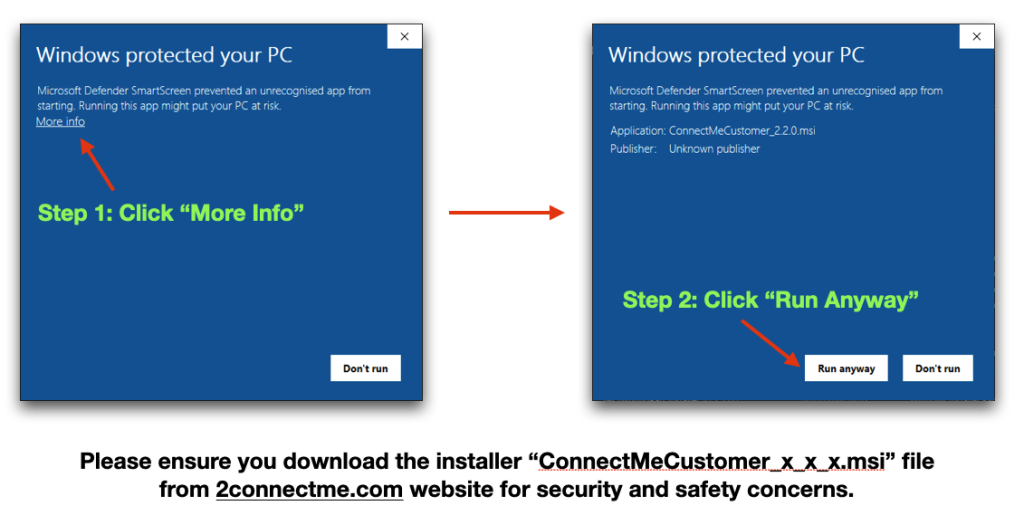
Acutal Installation in progress
The actual installation starts after bypass the Windows firewall warnings above. During installation, select the options for your own needs or accept the default options to follow the installation steps below.
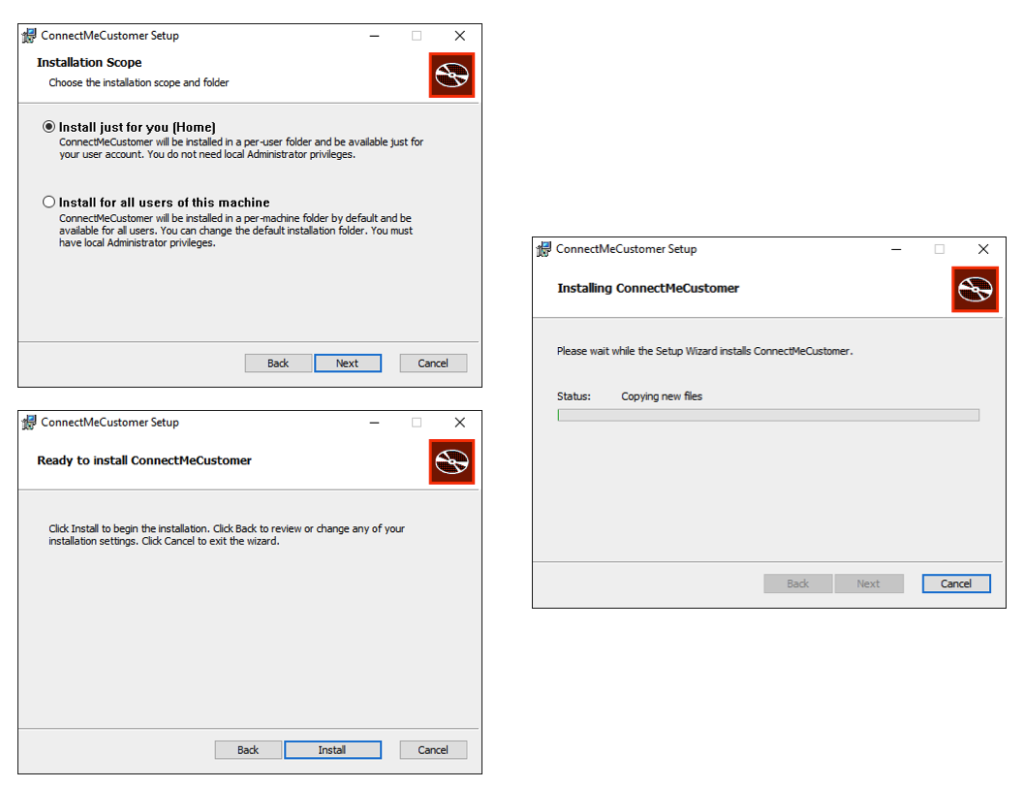
Window Firewall warnings on 1st startup
After successful installation, Windows firewall warnings will happen for the 1st time startup ConnectMe Customer as screen below. Just click “Allow Access” to bypass such warnings.
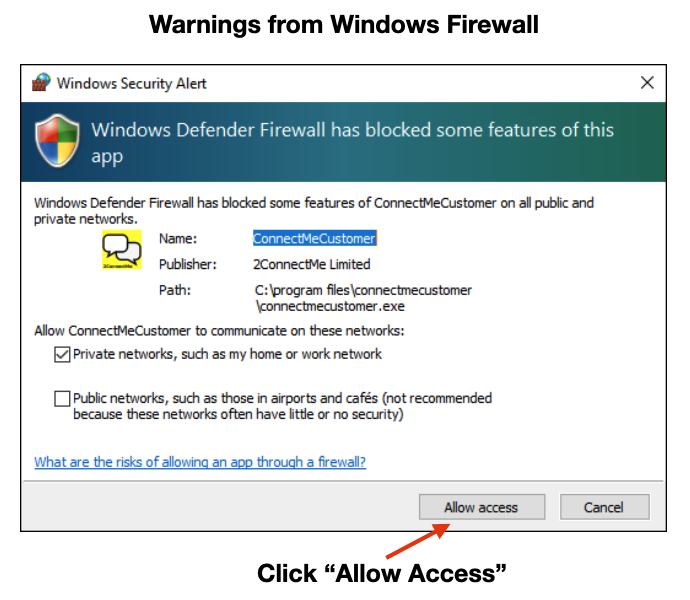
Successful startup ConnectMe Customer – Normal User right
After successful startup, the following initial screen indicates the app is running with normal user right. It means the app is also running with the same restrictions of the app from Microsoft Store. ConnectMe Agent service staff cannot control this ConnectMe Agent PC at the Logon screen, User Account Control {UAC) prompts and Lock Screen.
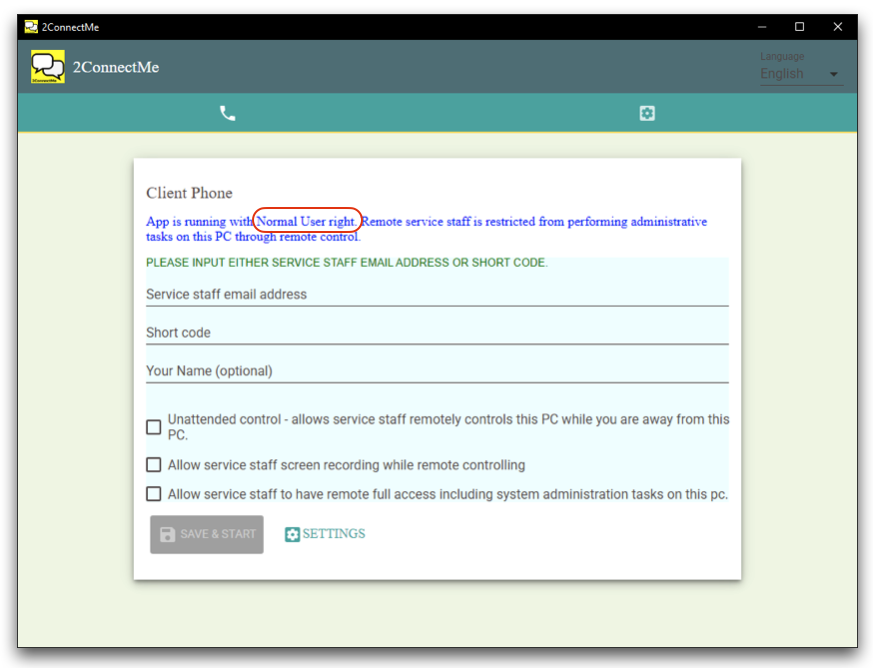
ConnectMe Customer with Admin Privileges
If you needs ConnectMe Agent service staff to control ConnectMe Customer PC at Logon Screen, User Account Control (UAC) prompts or Lock Screen, it requires to “Run as administrator” in launching the app. Just right click the app icon and select to run as administrator as screen below.
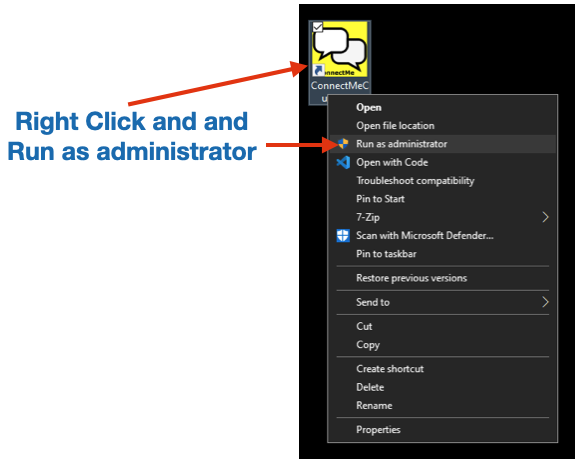
ConnectMe Customer runs as administrator with screen below indicating the “Administrator Privileges”.