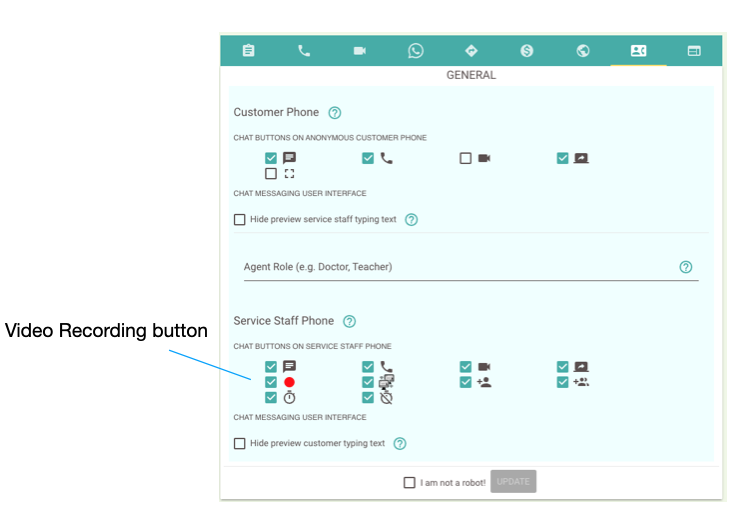Agent Video Recording
Start Recording
On desktop Windows, Mac and Linux Ubuntu, Agent is able to record the video chat with prior consent from customer client.
The recording button ![]() is available on the agent phone below right after video or voice established. The agent on the screen below just has established voice chat with the customer.
is available on the agent phone below right after video or voice established. The agent on the screen below just has established voice chat with the customer.

Consent from customer client
When agent presses the recording button to start recording initially, it will send the request to ask for customer client consent as screen below. It prompts customer to review the data privacy statements prior to allow service staff to have video recording.

Agent screen selection
After obtaining consent from customer client, agent will be prompted to select where the recording happens, e.g. Windows, Tab, or Entire Screen as shown below.
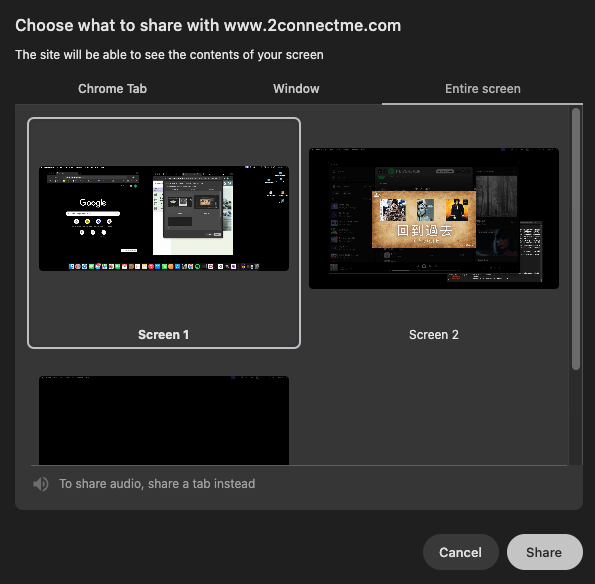
Start, Pause & Stop recording
After selection of screen, the recording happens and agent is able to pause, stop recording with the ![]() buttons as shown below.
buttons as shown below.

Download videos recorded
During the video chat, agent is able to Pause, Stop and Resume recording at his own needs. Whenever the recording is stopped, the video file is immediately avaible for downloading ![]() in the prompt as shown below. It may be the case that the video recordings could be splitted into multiple files according to the agent “Stop, Start” recording operations.
in the prompt as shown below. It may be the case that the video recordings could be splitted into multiple files according to the agent “Stop, Start” recording operations.

Videos storage
The videos are stored inside the app local storage. Agent is able to find and download all these video records in the Chat View or Chat Records
Chat View
In the agent console, just click the ![]() Chat View button to see all the chat records in “Last In First Shown” order. The video record is embbed in the chat history where agent can click the
Chat View button to see all the chat records in “Last In First Shown” order. The video record is embbed in the chat history where agent can click the ![]() download button to download the video file.
download button to download the video file.
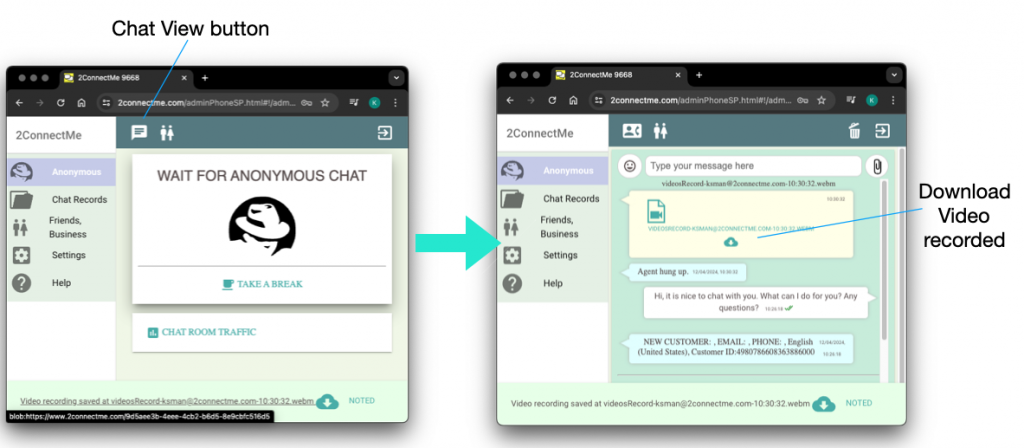
Chat Records
In the Chat Records view, each chat is sorted and the video is embbed in the each of chat record.
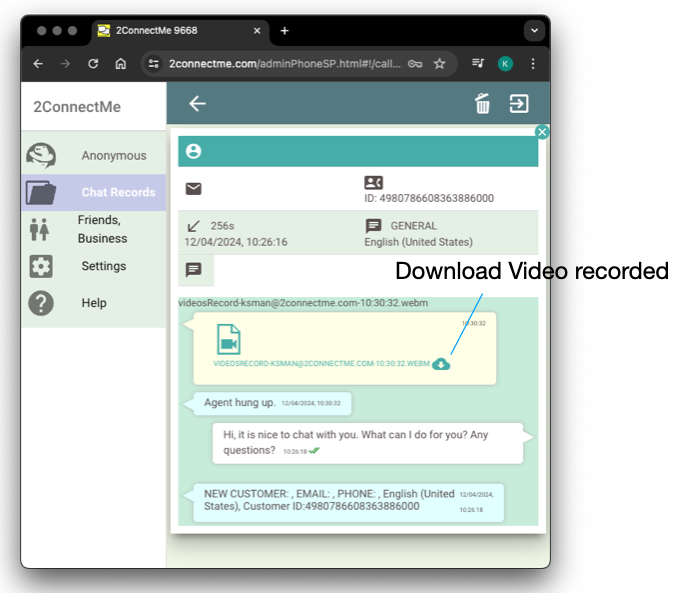
Enable Agent Video Recording
Video Recording button is setup in the chat room customization which setup which action buttons are allowed for agent and customer in different chat room. The screen of such settings is shown below and details here. Please take note that the default option of this Video Recording button is not enabled.